Samsung feature phone´s backup import
Backups created in Samsung feature phones are supported by MOBILedit forensic express.
Simply click the import data button on the lower center section:
And proceed by selecting the Samsung feature phone option:
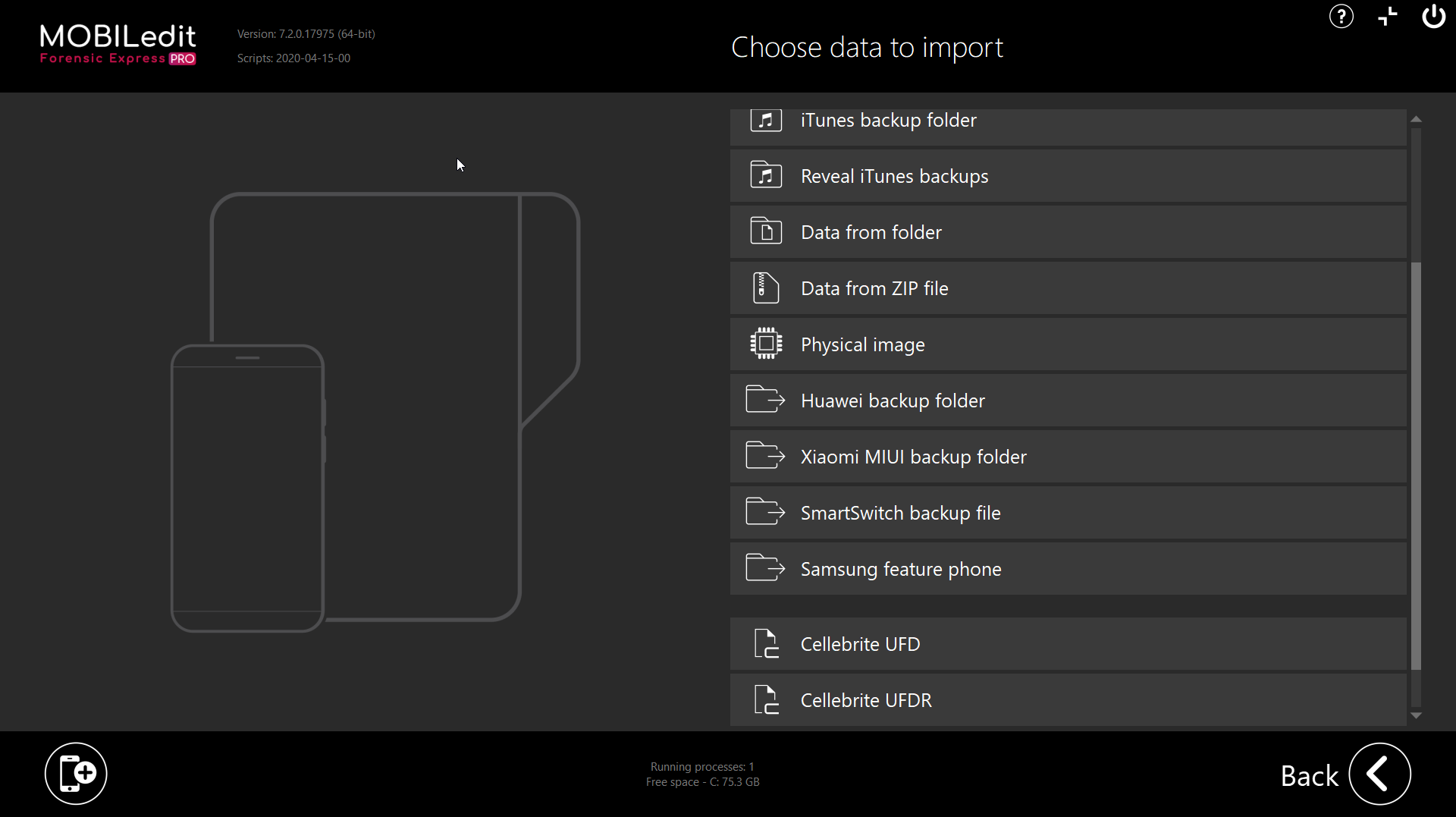
Select your desired backup:

It is necessary to select the whole backup ( ), not just a sub folder.
), not just a sub folder.
And proceed with standard acquisiton by selecting next.
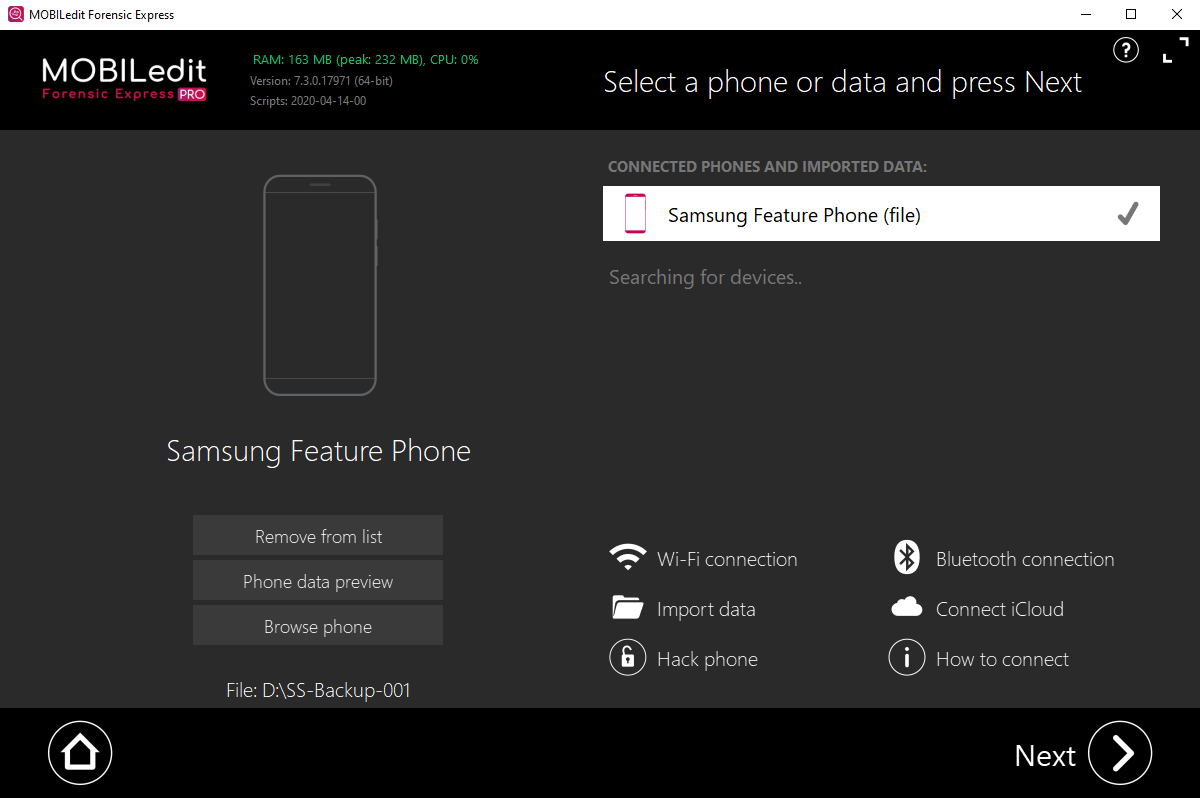

Backup files from Samsung feature phones have to be created in the device itself by using their built-in feature.
Newer models do support SmartSwitch backup option, which is also compatible with MOBILedit software.
Newer models do support SmartSwitch backup option, which is also compatible with MOBILedit software.
Related Articles
How to make an application backup
1) Open MOBILedit Forensic Express and click "Start" 2) Plug your phone to USB. You will see that on your phone Forensic Connector screen will show up. MOBILedit will then find the connected phone. [1] Shows the phone type currently connected [2] ...Import data
Data does not always need to be extracted directly from a live connected device. It is also possible to load one of several available backup formats or other compatible file types, and process their content in the same fashion as if the physical ...Connecting an Android phone
To achieve a successful phone connection, there are a few important steps that must be taken for this or any other tool. This is only required for the first time, then you can enjoy the functionality of all our products. An Android phone can be ...Backup overview
Backup is a useful function to save your valuable data (like contacts, SMS messages, organizer, files, etc) from your mobile phone and SIM card. If you lose your phone, you still have your data safely stored in MOBILedit This feature allows you to ...Samsung Smart Switch backup
MOBILedit Forensic Express can now load and analyze Samsung Smart Switch backup files. Below you can find a guide on how to create this backup and load in our Forensic Express. Open the Smart Switch app on your Samsung device and select the ...