Xiaomi-MIUI backup
If you have a non-rooted Xiaomi phone you can get better results by extracting data from an MIUI backup than you would get using a classic 'full content' extraction.
Choose the "import data" option:
Below you find a step-by-step guide for creating an MIUI backup.
Local backup in phone
1.Open "Settings"
2.Tap on "Additional settings"
2.Tap on "Additional settings"
3. Tap on "Back up and reset"
4. Select "Local backups"
5. Tap on "Backup"
6. Select what you want to back up and hit the "Back up" button
7. Back up starts
8. Back up is stored on SD card or in internal memory (if you do not have an SD card). The path is :/MIUI/Backup/Allbackup
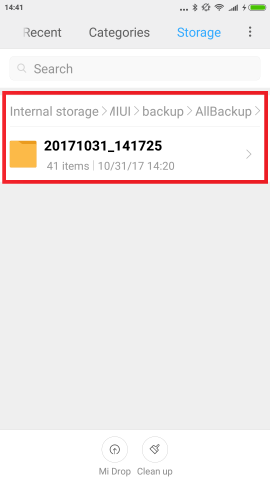
Mi PC suite backup
1. Connect your Xiaomi device to your computer via USB
2. Open Mi PC Suite and click on "Backups"
3. On the Back up device window, you can see information about available backups.
4. Click on "Back up Now"
5. The back up folder is located at C:\Xiaomi\MiPhoneManager\Data\XXXXXX.git
Related Articles
How to make an application backup
1) Open MOBILedit Forensic Express and click "Start" 2) Plug your phone to USB. You will see that on your phone Forensic Connector screen will show up. MOBILedit will then find the connected phone. [1] Shows the phone type currently connected [2] ...Backup: what to backup
When you start a backup you have to select what type of backup you want to perform. According to your device there could be multiple options to choose from. In the case of Android you can select basic MOBILedit backup (which can backup contacts, ...iTunes backup
Previous iTunes backup can be read in MOBILedit. What you need to do is copy all these backups into proper iTunes folder. The location in Windows is: \Users\(username)\AppData\Roaming\Apple Computer\MobileSync\Backup\ After you copy the backup and ...Huawei backup
This option allows users to extract even more data from Huawei devices than they would be able to get while extracting from live connected phone. Basically all you need to do is create and save a backup of your Huawei device using HiSuite software ...Backup overview
Backup is a useful function to save your valuable data (like contacts, SMS messages, organizer, files, etc) from your mobile phone and SIM card. If you lose your phone, you still have your data safely stored in MOBILedit This feature allows you to ...