Info button on the connection screen
After connecting your device, an
info button 🛈 will appear next to the picture of your phone:
The button will provide you with detailed info about the connected device and allows you to copy all the displayed info:
The
More button will take you to the screen with additional information related to your device model.
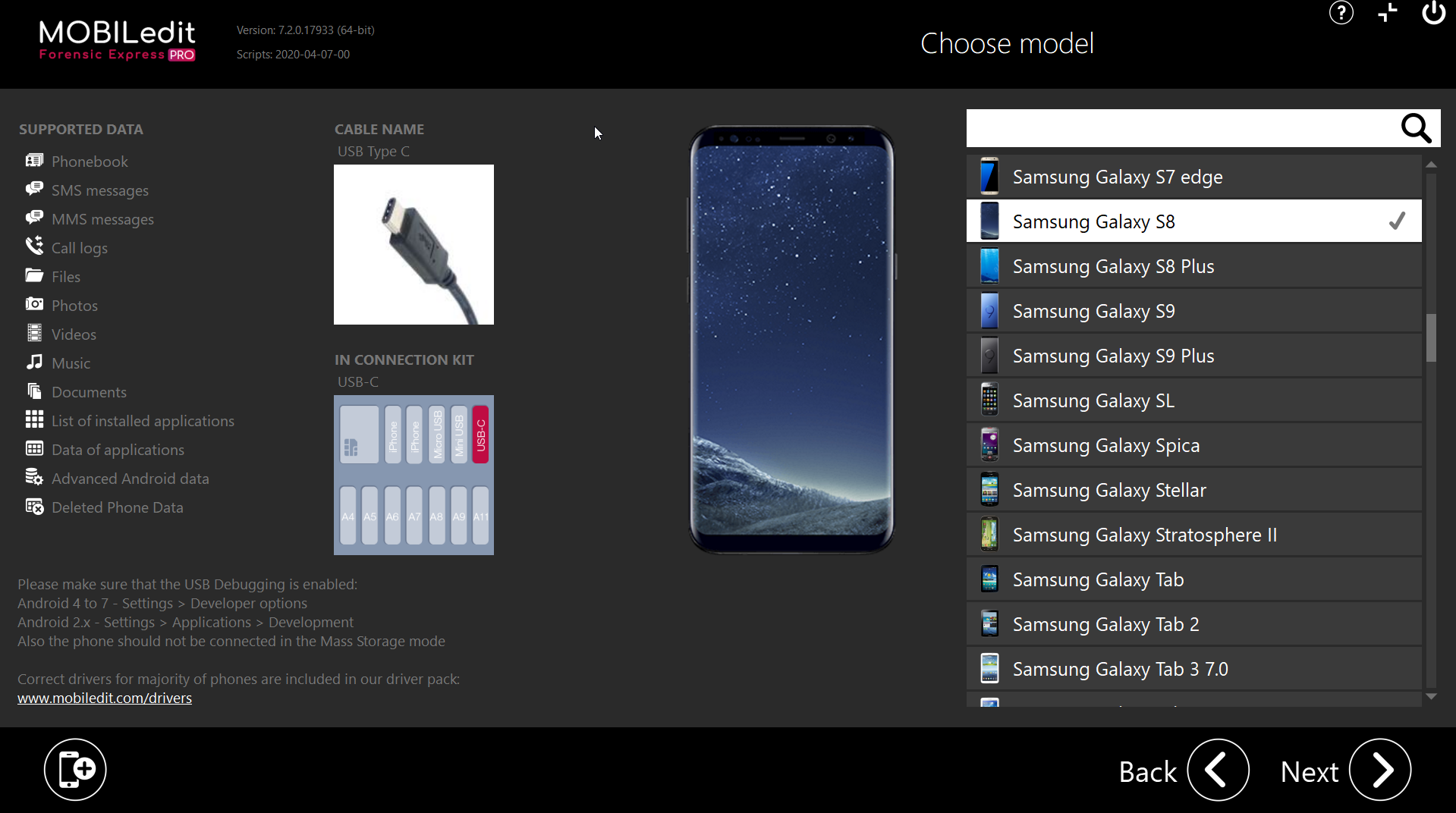
The
Info button will provide you with the following details:
- Capabilities
- Commands
- Properties
Capabilities:
Data that can be harvested by our software. Namely call logs, SMS/MMS, Organizer, Emails, Messages, Files.

additional available data will be shown during the process. This part does not represent the final report.
Commands:
Commands we are able to send to your phone in order to cooperate, such as Connector installation and update, passwords, backups creating,
re/authentications, and such.
re/authentications, and such.
Properties:
General info about the device such as manufacturer, IMSI, SIM card info, accounts linked to the device, HW info, storage info, etc.

This advanced feature only shows basic data from the connected device. For complete acquisition please use the standard full/specific extraction.
Related Articles
Connection wizard
General If a phone connected to the computer was not auto-detected by the program, you can manually connect it with help of the connection wizard. On the intro screen select the "i" button - How to connect phone. The next screen will indicate that ...Device connection screen
This screen displays the connected devices. If you do not know how to connect a device you can press the 'How to connect phone' button to view connection instructions. Once the device will be connected successfully, MOBILedit comes up with the ...Home screen
This is the Home screen. You will see this screen every time you start Forensic Express. On this page you can change your activation info or deactivate the software. Also, you can check for updates to find out if a new version is available. To start ...Bluetooth connection
To find out how to connect a phone through Bluetooth: Before beginning the Bluetooth connection process, please make sure: the phone is switched on Bluetooth is enabled on the phone the phone is in the visible mode (Bluetooth settings) ...Connection troubleshooter
Android The cable you are using may be intended just for charging. Check to make sure to use a Data USB cable. 50 % of unsuccessful connections are because of outdated drivers. Download the latest drivers for your model. You can try to get the ...